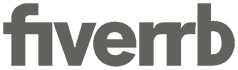As music lovers, we all want to be able to enjoy our favorite songs anytime, anywhere. Apple Music is a popular music streaming service that offers a vast collection of music for its users. However, sometimes you might want to record a song from Apple Music for various reasons, such as adding it to your offline music library or sharing it with someone who doesn’t have access to Apple Music. In this article, we’ll guide you on how to record from Apple Music.
What is Apple Music?
Apple Music is a music streaming service launched by Apple in 2015. It offers access to over 75 million songs, exclusive playlists, and live radio stations. Users can stream songs, create playlists, and download music for offline listening. Apple Music is available on all Apple devices and can also be accessed on Android and Windows devices.
Can You Record from Apple Music?
Apple Music does not allow users to download songs directly as mp3 files or record songs within the app. The reason for this is to prevent piracy and protect the copyright of the music. However, there are several ways to record from Apple Music using third-party software or tools.
How to Record from Apple Music using a Screen Recorder
A screen recorder is a software that captures whatever is displayed on your screen, including audio. You can use a screen recorder to record music playing on Apple Music by playing the song on your device while recording your screen. Here’s how:
Step 1: Download and install a screen recorder software like Camtasia or OBS Studio on your device.
Step 2: Open Apple Music and play the song you want to record.
Step 3: Start the screen recording software and select the area of the screen you want to record.
Step 4: Hit the record button and play the song on Apple Music.
Step 5: Stop the recording when the song is over and save the recording as an mp4 file.
How to Record from Apple Music using Audio Recording Software
Another way to record from Apple Music is by using audio recording software. This method involves recording the audio output of your device while playing the song on Apple Music. Here’s how:
Step 1: Download and install audio recording software like Audacity or GarageBand on your device.
Step 2: Open Apple Music and play the song you want to record.
Step 3: Start the audio recording software and select the audio input source as “Stereo Mix” or “System Audio.”
Step 4: Hit the record button and play the song on Apple Music.
Step 5: Stop the recording when the song is over and save the recording as an mp3 file.
Legal Considerations
It’s important to note that recording from Apple Music may violate Apple’s terms and conditions, as well as copyright laws. Therefore, it’s recommended to only record songs for personal use and not for commercial purposes or distribution. Additionally, using third-party software may pose security risks, so make sure to download and use trusted software.
Conclusion
In conclusion, while Apple Music doesn’t allow users to download or record songs directly, there are ways to record from Apple Music using third-party software or tools. However, it’s essential to understand the legal implications and use these methods responsibly. We hope this article has been helpful in guiding you on how to record from Apple Music. Happy listening!